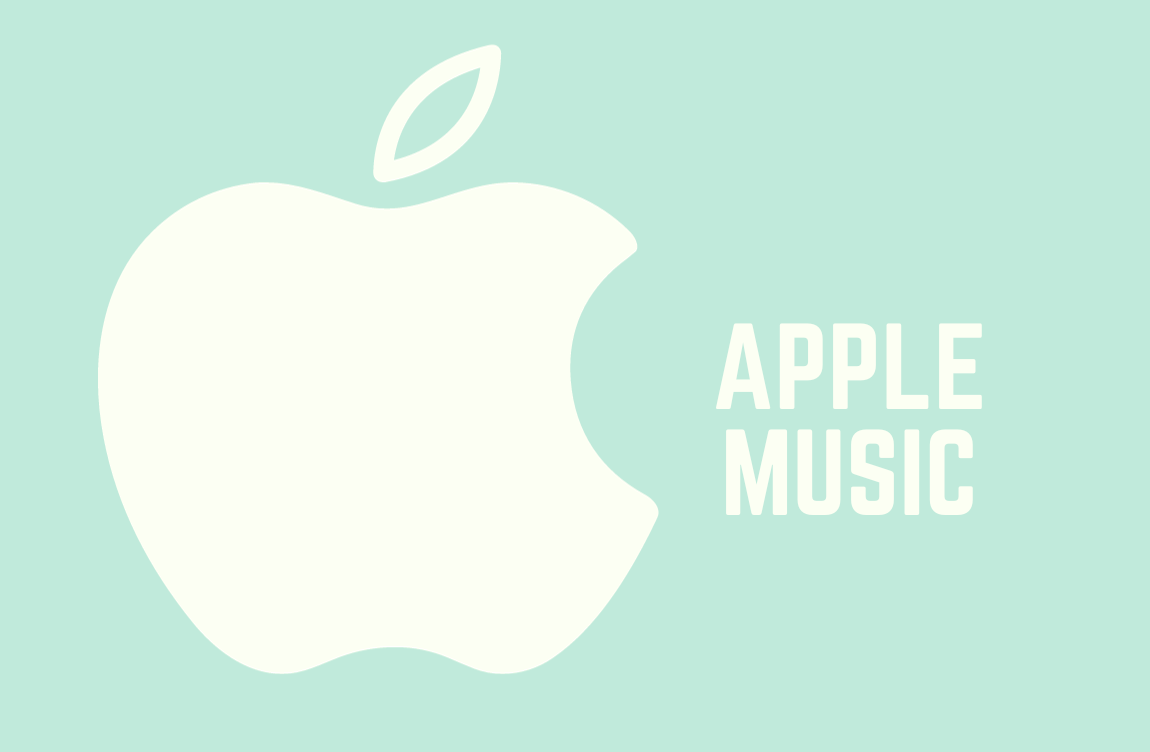
How Many Songs Do I Have on Apple Music?
Are you an avid Apple Music user wondering about the exact number of songs in your music library? You’re not alone. Many music enthusiasts find themselves asking, “How many songs do I have on Apple Music?” In this comprehensive guide, we’ll not only answer that question but also delve into various aspects of managing your music library on Apple Music.
Understanding Your Apple Music Library
Before we get into the nitty-gritty of counting your songs on Apple Music, let’s take a closer look at what your music library comprises:
- Purchased Music: This includes songs you’ve bought from the iTunes Store. They are yours to keep and will always be available in your library.
- Apple Music Library: These are songs you’ve added to your library through an Apple Music subscription. As long as you’re a subscriber, you can enjoy these songs. If your subscription lapses, you lose access to them.
- Uploaded Songs: Apple allows you to upload your music to the cloud, making it accessible on all your devices. These songs are also counted in your library.
- Playlists: Songs in your playlists are considered part of your library. If a song is in multiple playlists, it’s still counted as one song.
Now, let’s address the burning question.
How to Check the Number of Songs on Apple Music
- Open the Apple Music App: Launch the Apple Music app on your iOS device or iTunes on your computer.
- Access Your Library: Navigate to the “Library” section, usually found at the bottom of the screen.
- Scroll Down: Scroll down to reveal the “Songs” tab. Tap on it.
- Song Count: At the top of the Songs list, you’ll see the total number of songs in your library.
It’s important to note that this number includes all the types of songs mentioned earlier: purchased, Apple Music, and uploaded.
Managing Your Music Library
Now that you know how to count your songs on Apple Music let’s explore some handy tips for managing your library effectively:
1. Creating Playlists:
- Organize Your Music: Create playlists to categorize your music by mood, genre, or any other criteria that make sense to you.
- Smart Playlists: Utilize Apple Music’s smart playlists that auto-update based on your preferences.
2. Removing Duplicates:
- Use Software: There are several third-party apps that can help you identify and remove duplicate songs from your library.
3. Exploring Music:
- Personalized Playlists: Apple Music offers playlists like “For You” and “New Music Mix” that introduce you to new songs based on your listening history.
- Radio Stations: Explore Apple Music’s radio stations for a curated listening experience.
4. Downloading Music:
- Offline Listening: Download songs for offline listening to save data and ensure you can enjoy your music even without an internet connection.
5. Family Sharing:
- Share with Family: If you’re part of an Apple Music Family plan, you can share your library with family members without sharing your Apple ID.
Incorporating Music Keywords
In addition to answering your burning question about song counts on Apple Music, we’ve also gathered some relevant information on related topics:
- Listen to Music on a Plane: Discover how to enjoy music during your flights.
- Save Music on Instagram: Learn how to save music from Instagram posts.
- Pigeon Drive the Bus Musical: Explore the world of this entertaining musical.
Conclusion
Your Apple Music library is a treasure trove of your favorite songs, and knowing how to count them can satisfy your curiosity. Moreover, managing your music library efficiently enhances your listening experience. Remember to keep your subscription active to access Apple Music’s vast library. With these tips and tricks, you’ll have full control over your music collection, making your Apple Music experience even more enjoyable.
